FAQ EN
Frequently Asked Questions
Creating Account and First Login
The portal Clever4Care is a tool for managing all of your telecommunication and hosting services on your account - this article is dedicated to the VoIP section. You can edit all the parameters of the services, from creating an account, configuring SIP registration to setting safety limits for calling, etc.
Easy service activation process, step by step:
a) Creating an account
Create an account, fill in the name and the password. Choose a currency and interface language and fill in the details of your company or person. Once registration has been completed, we will send you a confirmation email. Register an account now
b) Your SIP registrations and setting up limits
Now you need to activate your SIP registration(s), you can find detailed help in section Settings - Registration and calling limits - here. Afterward, you can set up safety limits (maximum daily spend, or the maximum price per call).
c) Ordering number
The number is not required (especially in the case of transit traffic), but if you want you can order a national number from any country in our offer. The list of countries is available in the menu Numbers > Add number
d) Setting SIP account / phone / PBX on your device
You can find detailed information here.
Settings - Registration and call limits
Here is described what type of registration is the best to choose, but if you are not sure how to configure the system, please contact our Customer Service.
"Settings" -> "Registration" -> "Create a SIP registration"
Registration types
Registration without IP with password
If you do not have a static public IP provided by your Internet provider, select this option. Use it for SIP phones and clients, including mobile ones for Android, iOS or for your PBX. Name and password will be created automatically. After creating a registration, all the information about the phone / account will be displayed. If you want to change your settings - click the "Update" in the menu > Settings. In the "Registration", you will find your account name - here, the account name and login name are the same. The allowed codecs are aLaw, uLaw, and G729 - SIP EXPIRY is 300 seconds. SIP port 5060 and RTP port range is between 10000-20000.
Registration with IP and password or without password
If you have a static IP address and a PBX, then choose this type of registration. It's safer if you combine it with a password. For the devices which do not support password authentication, select "without-password", but pay careful attention to the correct settings of your firewall. Enter your IP address, and click on the "Create" button to finish your registration. After creating a registration, click on "Update" to go to other settings. In the "registration", you can find your account name - the account name and login name are the same. The allowed codecs are aLaw, uLaw, and G729. SIP port is 5060 and RTP port range is between 10000-20000.
Additional settings
If you click on "Edit", you will see more settings
The default prefix - for local calls, it will be added to the dialed number. For instance, if you make a call in the Czech Republic to the number 277277272 with the specified prefix 420 will automatically be added, so the whole number will look like this 420277277272
PIN code is used for safety when calling abroad. It can be disabled by entering 0000, moreover, you can set exceptions so that you won't be asked to enter the PIN.
Deleting your registration - you can delete your account here.
Setting limits
Daily limit - You can set a daily limit, if the limit has been reached, the account will be blocked.
Call limit - Set the maximum price per minute. At a higher price per minute, calls will be refused.
The number of voice channels - it will display you the possible number of simultaneous calls. Caution: when using redirection, always use two channels, one for incoming calls and the other for redirection.
Ordering numbers
Menu "Numbers" -> "Add number"
We offer numbers from more than 50 countries around the world, which you can utilize for both outgoing and incoming calls. Before assigning numbers, please make sure you have sufficient credit on your account, then wait for the completion of the order, the activation fee will be withdrawn from the credit automatically. The SIP registrations are provided in the transit operation, it means that if you own numbers, you can use them for identification of outgoing calls. Acceptable formats 00 + E.164 (international prefix with zeroes) and E.164 (international prefix without zeros).
Redirection settings
For numbers, you can set conditional and unconditional call forwarding to another phone number, or in the form of a message to an e-mail address. As for a conditional forwarding, you can set the time interval after that the call will be redirected.
Secure router settings
The vast majority of modern routers and modems supports voice services, if you have problems starting the service, check the following parameters, or contact our customer service.
Open ports 5060 and 10000-20000 UDP at your side. Use the option "Port Forwarding" or "Virtual Server". Exceptions only enable exchange between our and your terminal. Note that this feature is not available for home routers. It is supported eg. in routers produced by Mikrotik.
Setting SIP phone / client / PBX
Basic information for setting the SIP client:Username: your username of SIP registration
Password: your password
SIP server:
SIP server: sip.clever4vox.com
CallerID: You can choose your own
Codecs: g729,aLaw,uLaw
SIP port: 5060/UDP
RTP ports: 10000-11000/UDP
*In the case of "registration without IP with password" the time interval of registration to the SIP server 300 seconds.
*Each registration can be done from only one device.
*If you have created more "registrations without IP with the password" on the same IP address, change local SIP port at the end device. Do not change the normal SIP port! If you must change it, please first consult it with our support team.
Zoiper - Android, iOS
After the download of application from Google Play or iOS market please use the QR code below. The SIP account will be set automatically, then fill in only your username and password. You can also visit Zoiper page.
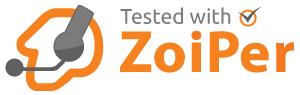
Configuration for UK number:
Configuration for US number:
Configuration for French number:
Configuration for German number:
Configuration for Russian number:
Configuration for Ukrainian number:
Other countries
Netherlands
end faq
You can check the settings as shown below 


And on the "Listening ports" tab, set Local RTP Port to 10,000 (clear the Random Port setting)
Securing SIP account - PIN and limits
PIN code - Set the PIN code which is used when you want to call abroad. By default it's disabled with 0000.
VoIP -> Settings -> Update
Daily limit - You can set a daily limit and if the limit has been exceeded, the account will be blocked.
VoIP -> Settings -> tab Call Limits
Call limit - You can set the maximum price per minute. At a higher price per minute, calls will be refused.
VoIP -> Settings -> tab Call Limits
Number of Voice Channels - You can increase here number of voice channels, default are 2. For each additional channel a sum (according your pricelist) will be blocked from your credit.
VoIP -> Settings -> tab Call Limits
What do you need for creating SIP registration (VoIP)
For calls over the Internet, you need the appropriate connectivity, furthermore, own devices for calls, SIP client software, phone or PBX.
We also recommend a quality router, which can prevent unauthorized access from the Internet.
Invoices and payments
All orders and invoices are available in MENU > Account > Invoices and payments. To change billing information, go to "Account Settings"








